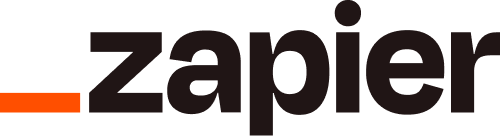Skip to main contentpaywise Zapier Integration
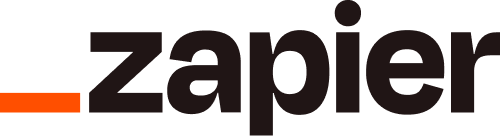
 The paywise Zapier integration allows you to connect paywise’s Partner API and Case Management API to your Zapier workflows, enabling you to automate your debt collection processes without writing code.
The paywise Zapier integration allows you to connect paywise’s Partner API and Case Management API to your Zapier workflows, enabling you to automate your debt collection processes without writing code.
Access to the Integration
Currently, the paywise Zapier integration is private. To gain access:
- Contact our team at [email protected]
- Provide your Zapier account email
- We will invite you to use the integration
Setting Up
Once you’ve been granted access to the integration:
- Log in to your Zapier account
- Navigate to “My Apps” in your Zapier dashboard
- Find “paywise” in your list of connected apps (or search for it if not visible)
- Click on “Connect”
- Configure your credentials:
- API URL: Your paywise API endpoint (usually
https://api.paywise.de/)
- API Key: Your paywise API key
Note: When setting up and testing your Zapier workflows, always use test API keys before deploying to production. This ensures your workflow functions correctly without affecting live data.
Creating a Zap with paywise
Step 1: Choose a Trigger
Start by selecting a trigger from any app you use (e.g., new form submission, new email, etc.)
Step 2: Add paywise Action
- Click ”+” to add an action step
- Search for “paywise”
- Select the paywise app
- Choose from available actions:
Available Actions
Case Management API
The Case Management API integration allows you to:
- Claims: Create claims and release them for processing by paywise
- Mandates: Read and search mandate records
- Payments: Add payments to claims
After selecting an action, you’ll need to:
- Configure the input fields required for your chosen action
- Map data from previous steps (like your trigger) to these fields
- Test the action to ensure it works as expected
Usage Examples
Example Workflow: Creating and Processing a Claim when Invoice Payment is Overdue
- Trigger: Select an accounting app with “Invoice Overdue” trigger
- Action: Add paywise action
- Select “Case Management API”
- Choose “Create Claim and Release for Processing” action
- Map invoice details to claim fields
Example Workflow: Recording a Payment
- Trigger: Select a payment provider app with “New Payment Received” trigger
- Action: Add paywise action
- Select “Case Management API”
- Choose “Add Payment” action
- Map payment details to the required fields
Support
If you encounter any issues or have questions about the paywise Zapier integration, please contact our support team at [email protected].
For more information about our APIs, please refer to: